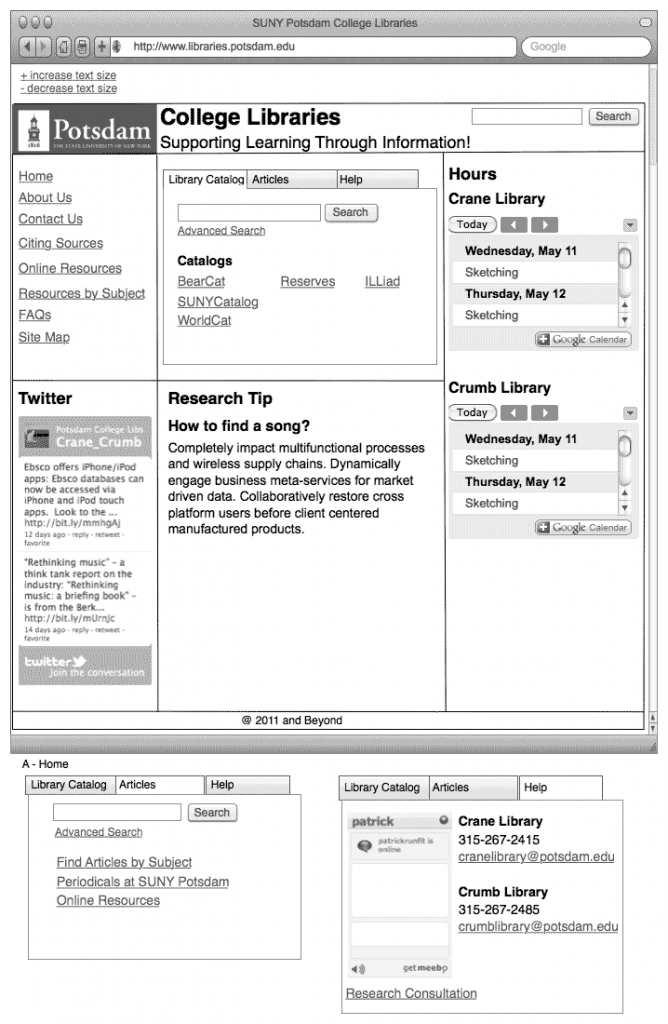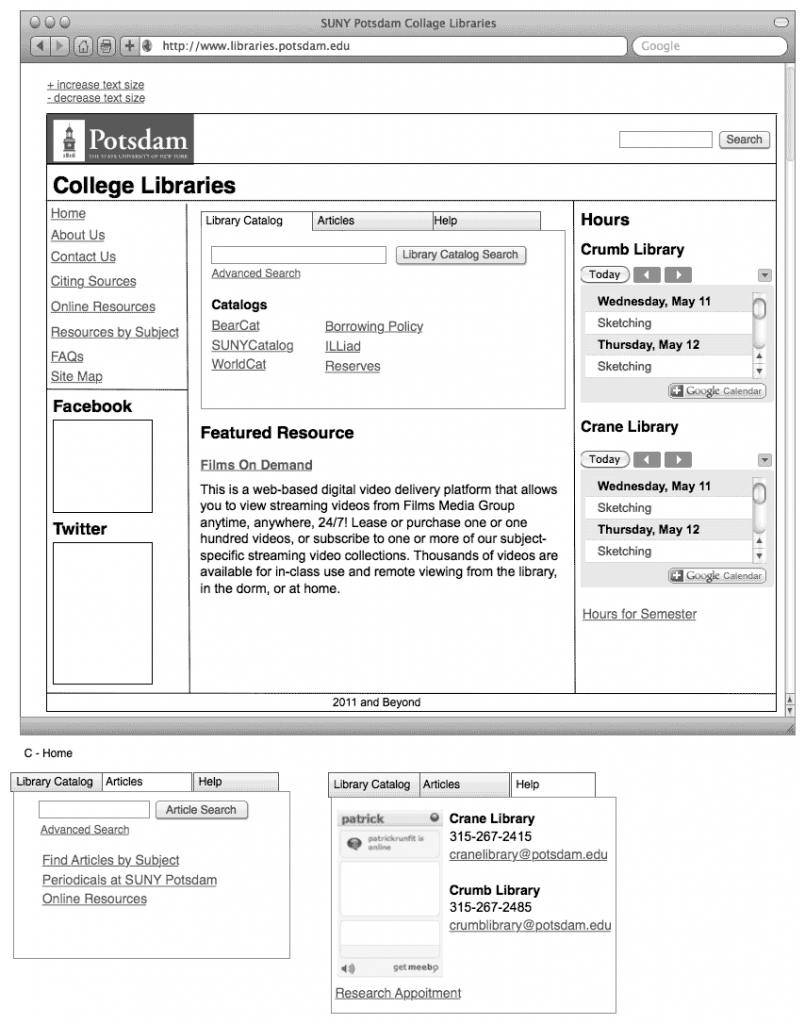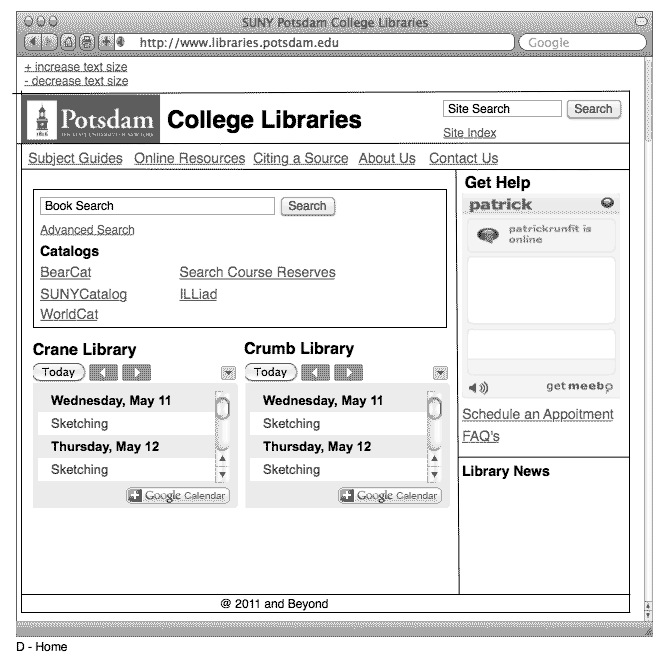Dan and I will each test out two of the four sketches with people who would be using the website. Dan will be testing versions B and D. I will be testing versions A and C. One thing that is important in regards to testing the two sketches is how they will be presented to a person that will be asked the questions on how to find information. If both sketches are shown to the same individual one after another they will find it easier to locate the information that are asked to find in the second set of sketches. For example, if a person is shown version A first and than shown version C second they will find it easier to use.
Results from Testing the Sketches
Where would you go to search for the book The Great Gatsby?
Sketch A
Person 1 – Enter the name of the book into the the search form in the middle of the page and select ‘search catalog’.
Person 2 – Select ‘BearCat’ from the list of links located under the heading Catalogs.
Person 3 – Enter name of the book into the search field.
Sketch B
Person 1 – Missed search box on home page (In top right corner) instead found link roughly at center).
Sketch C
Person 1 – Enter name of the title in the search box and select ‘search catalog’ .
Person 2 – Enter term into the search field and then click the edge of the form field.
Sketch D
Person 1 – Found search Box, as it is large and dead center of content column.
How would you search for an item on reserves?
Sketch A
Person 1 -Select the word ‘Reserves’ from the home page
Person 2 -Select the word ‘Reserves’ from the home page
Person 3 – Select the word ‘Reserves’ from the home page
Sketch B
Person 1 – Took some looking to find it next to the link for the catalog near top center.
Sketch C
Person 1 – Select the ‘Reserves’ link on the home page
Person 2 – Select the ‘Reserves’ link on the home page
Sketch D
Person 1 – Took just a moment for eyes to find link below book search box.
How long can you check out a book for?
Sketch A
Person 1 – Select the ‘FAQs’ link located in the left hand navigation. After arriving at the FAQs web page and not seeing the answer it was unclear what to do next.
Person 2 – Select the ‘Contact Us’ link to find phone number and than call the library to find out.
Person 3 – Selected the ‘FAQs’ link. After arriving to the web page and not finding the correct information they selected ‘Contact Us’, so they could find a phone number to call one of the libraries.
Sketch B
Person 1 – Took roughly the same amount of time to work through the “About Us†link
Sketch C
Person 1 – This person looked in the ‘FAQs’ section first and than did not find what they were looking for. They did not know where the information was located, so they than selected the ‘Contact Us’ link in the navigation.
Person 2 – Select ‘Borrowing Policy’ link from the home page and than the word ‘Holds’ was selected. After noticing the information that they were looking for was not located here they than selected ‘Books’.
Sketch D
Person 1 – Took roughly the same amount of time to work through the “About Us†link
Where would you go to find a peer reviewed article?
Sketch A
Person 1 – Select ‘Journals’ from the links across the top of the page. When the content changed this person selected Academic Search Complete that was listed under the heading ‘Most used Resources’.
Person 2 – The person started in the ‘About Us’ section and selected ‘Crumb Library’. After arriving on the page and realizing it did not contain the information they were looking for this person than selected ‘Online Resources’
Sketch B
Person 1 – Would jump immediately to Frequently Used Resources at bottom on the homepage. Then maybe use resources by subject (after I directed the attention of the Subject to the left column).
Sketch C
Person 1 – Select ‘Journals’ from the links across the top of the page.
Person 2 – Select ‘Online Resources’ from the left hand navigation. After arriving at the web page select ‘Articles’.
Sketch D
Person 1 – Found Online Resources fairly quickly, however expressed doubts of the students knowledge in finding it easily. Suggested in some way to level the playing field by making the Online Resources or Articles as apparent on the homepage as books given their equal necessity.
How do you get research help?
Sketch A
Person 1 – Go back to the home page and select the word ‘Help’ from the navigation at the top of the web page.
Person 2 – Select ‘Contact Us’ from the navigation located in the left hand column
Sketch B
Person 1 – Took a minute to find help link at top, also thought about visiting the “How Do I…†link at the bottom.
Sketch C
Person 1 – Select the ‘Online Resources’ link after not finding information that would be helpful this person then selected the ‘Contact Us’ link from the navigation located on the left hand side of the sketch.
Person 2 – Select ‘Contact Us’ link
Person 3 – Use the search field to get the help they needed.
Sketch D
Person 1 – Located help immediately in the right hand column.
Other Notes of Interest
The word ‘Journals’ was a little confusing for someone because they where unclear what it would allow you to do. One suggestions was to change ‘Journals’ to become ‘Journal Search.
Change the word ‘Journals’ to become ‘Journal Title Search’.
The word ‘Holds’ is confusing. It is not clear what the word means to some people.
Borrowing Policy – Put names of items in order by there importance. ‘Books’ should occur first because this is more important to someone than ‘Holds”.
The phrase ‘Search Catalog’ was confusing to one person. Two other possibilities would be to just use the word ‘Search’ or the phrase ‘Search Library Catalog’.